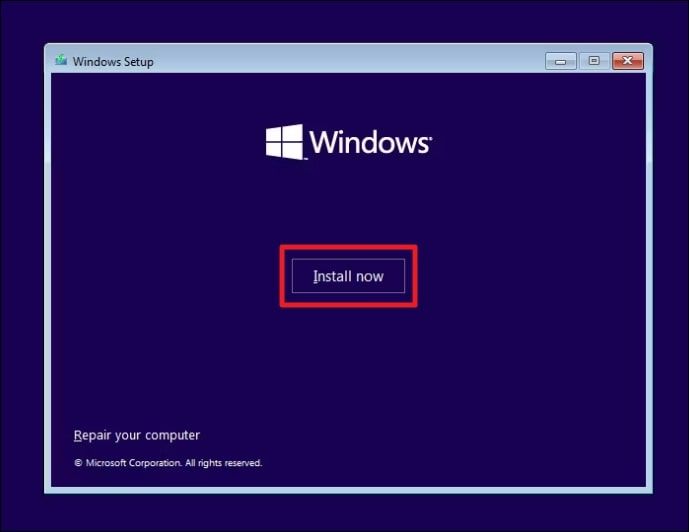
Can You Install and Use Windows 11 Without a Product Key? Here’s You Need to Know in 2025
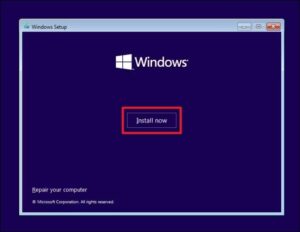
In 2025, the question of whether you can install and use Windows 11 without a product key remains as relevant as ever. The short answer? Yes, you can! However, there are some important caveats to consider. While you can use Windows 11 indefinitely without activation, you’ll encounter limitations like the persistent “Activate Windows” watermark and restricted personalization options. That said, core functionalities such as updates, app installations, and gaming remain unaffected.
If you’re planning to install Windows 11 without a product key, this guide will walk you through the entire process step-by-step. Plus, we’ll explore why activation might still be worth considering. Let’s dive in!
How to Install Windows 11 Without a Product Key
The installation process can be broken down into three key stages: creating a bootable USB drive, configuring BIOS settings, and completing the installation. Here’s how to do it:
Stage 1: Create a Bootable USB Drive
Before you begin, ensure you have a USB drive with at least 8GB of free space. You’ll also need to download the official Windows 11 ISO file from Microsoft’s website. To burn the ISO to your USB drive, we recommend using Eases Partition Master, a user-friendly tool that simplifies the process.
Step-by-Step Guide:
- Launch Eases Partition Master and navigate to the Bootable Media section. Click on “Burn ISO” and then “Next.”
- Select the Windows 11 ISO file you downloaded and click “Open.”
- Choose your USB drive as the destination and click “Burn” to start the process.
Pro Tip: If you don’t have the ISO file, Eases Partition Master allows you to download a suitable Windows version directly during the process.
Stage 2: Change Boot Order in BIOS
Once your bootable USB drive is ready, you’ll need to configure your computer’s BIOS settings to prioritize booting from the USB.
Here’s How:
- Restart your computer and press the designated key (e.g., Delete, F2, F10, or Esc) to access the BIOS settings.
- Navigate to the “Boot Options” or “Boot Order” section using the arrow keys.
- Move the USB drive to the top of the boot order list.
- Save your changes and exit the BIOS. Your computer will now boot from the USB drive.
Stage 3: Install Windows 11 Without a Product Key
With your bootable USB drive and BIOS settings ready, you’re all set to install Windows 11.
Follow These Steps:
- Boot your PC from the USB drive.
- Select your preferred language, keyboard layout, and time format, then click “Next.”
- Click “Install Now” to begin the installation.
- When prompted for a product key, select “I don’t have a product key.”
- Choose the Windows 11 version you want to install and click “Next.”
- Accept the license terms and select “Custom: Install Windows Only (Advanced).”
- Choose the installation location (e.g., unallocated space or a partitioned drive) and click “Next.”
That’s it! Windows 11 will now install on your system without requiring a product key.
Should You Activate Windows 11 in 2025?
While you can use Windows 11 without activation, there are compelling reasons to activate it:
- Access to Full Features: Activation unlocks all Windows 11 features, including personalization options like themes, wallpapers, and accent colors.
- Enhanced Security: Activated systems receive regular security updates, protecting your PC from malware and cyber threats.
- Genuine Software: Activation ensures you’re using a legitimate version of Windows, complying with Microsoft’s licensing terms.
- No Annoying Watermarks: Say goodbye to the “Activate Windows” watermark that appears on inactivated systems.
- Microsoft Support: Only activated copies are eligible for official Microsoft support.
How to Activate Windows 11
If you decide to activate Windows 11, here are three common methods:
- Via Activation Setup: Purchase a product key from Microsoft and enter it in Settings > Activation.
- Using KMS Pico: A third-party tool that can activate Windows (use with caution).
- Via Command Prompt: Use specific commands to activate Windows (requires a valid product key).
Conclusion
By following this guide, you’ve learned how to install and use Windows 11 without a product key. While the inactivated version allows you to perform essential tasks, activation unlocks the full potential of the operating system, ensuring a seamless and secure experience.
Whether you choose to activate Windows 11 or continue using it inactivated, this guide equips you with the knowledge to make an informed decision. Share this article with others to help them navigate the Windows 11 installation process with ease!
FAQs About Using Windows 11 Without Activation
- Is it legal to use Windows 11 without activation?
Yes, it’s technically legal, but it violates Microsoft’s licensing terms. Activation is required for full functionality. - Can I update Windows 11 without activation?
Yes, you can still download and install updates on an unactuated version of Windows 11. - How do I activate Windows 11 later?
Purchase a valid product key from Microsoft and enter it in Settings > Activation. - Will unactuated Windows 11 affect gaming?
No, you can still install and play games on an unactuated version of Windows 11.
In 2025, Windows 11 continues to be a versatile and powerful operating system. Whether you choose to activate it or not, this guide ensures you can make the most of its features. Happy computing! 😊
